Here, we added a Dali's mustache and eyes onto his cat. Also, I added a text box. I had never used quick masking before so this exercise was very helpful.
Tuesday, September 18, 2012
Tuesday, September 11, 2012
Another Working GIF
Just for fun I wanted to go with this idea of the living and the dead. I love all Day of the Dead art, skulls, skeletons, etc. Showing a walking, turning skeleton, walking across the street of China Town in San Francisco, CA. I am still working further on this to perfect it, but I am posting it here as a start.
Labels:
China Town,
Dead,
GIF,
Life,
San Francisco,
Skeleton
Final GIF
I made a DJing GIF of DJ Tiesto. I took screen shots of a youtube video. I wanted to capture different movement in the action of DJing. The GIF is a little separated and choppy, but as it plays over and over I like the rhythmic feel it gives. I did not want a smooth video of DJing. I liked the idea of the choppy rhythm of motion. I want the viewers to get this sense of rhythm and feel it in their mind and body; put your own music to the GIF. I tried to add in some lighting effects in a few frames to show a little more movement. I could have carried it throughout the whole GIF but felt as though it may be too distracting. I would have spent more time on the lighting if I could change anything about my final GIF. Hope you all enjoy... : )
*youtube video: Tiesto - Sensation White
Friday, September 7, 2012
Create "Nashville" Instagram Effect in Photoshop
Manually Creating The “Nashville” Effect
Starting Image
Find and image you'd like to play with, fire up either image editor. Save an alternate copy of your image so that you can revert at any time you need to.
Create a new Layer and fill it with a pale yellow color, then set that layer’s blending mode to multiply.
You can use a color similar to this RGB recipe, if you prefer. The RGB recipe of 250, 220, 175 and the hex #fadcaf will both recreate a similar color in either program.
(Author’s note: Changing this color can definitely affect your final result—so experiment with it!)
Jump back to your background layer. We’re going to make three quick adjustments to the background. First, adjust the central slider bar, moving it over toward the left side of the histogram. You should be adjusting in all three channels of your RGB.
To open Levels, Press Ctrl + L in Photoshop
Then, change levels to work in the “Green” channel, and adjust the output levels by moving them closer to the right side of the screen. Be certain to do this in the Green channel, and not any other, or the RGB channel.
Change your levels to adjust the “Blue” channel, and dramatically adjust the Output Levels slider. Once you’ve done all three of these, you can press OK.
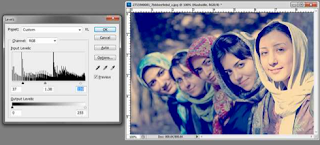 With only those few steps, a photo can be dramatically transformed. You can always go further, but this is a fine vintage look in and of itself.
With only those few steps, a photo can be dramatically transformed. You can always go further, but this is a fine vintage look in and of itself.
Vintage photo effects sometimes try to destroy detail, such as the flattened blacks and highlights to simulate bad prints or aged photo papers. Additional adjustments to levels can add to this effect, but are not necessary.
http://www.howtogeek.com/68431/create-instagram-style-photo-effects-with-gimp-or-photoshop/
Subscribe to:
Posts (Atom)






